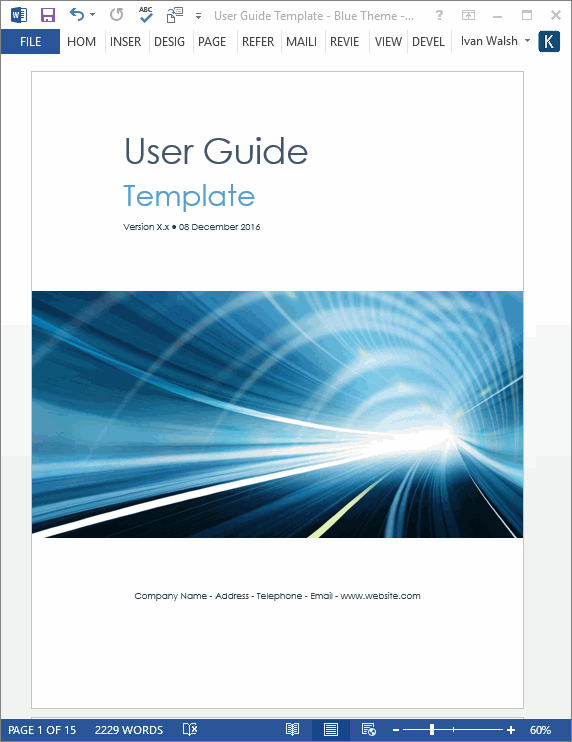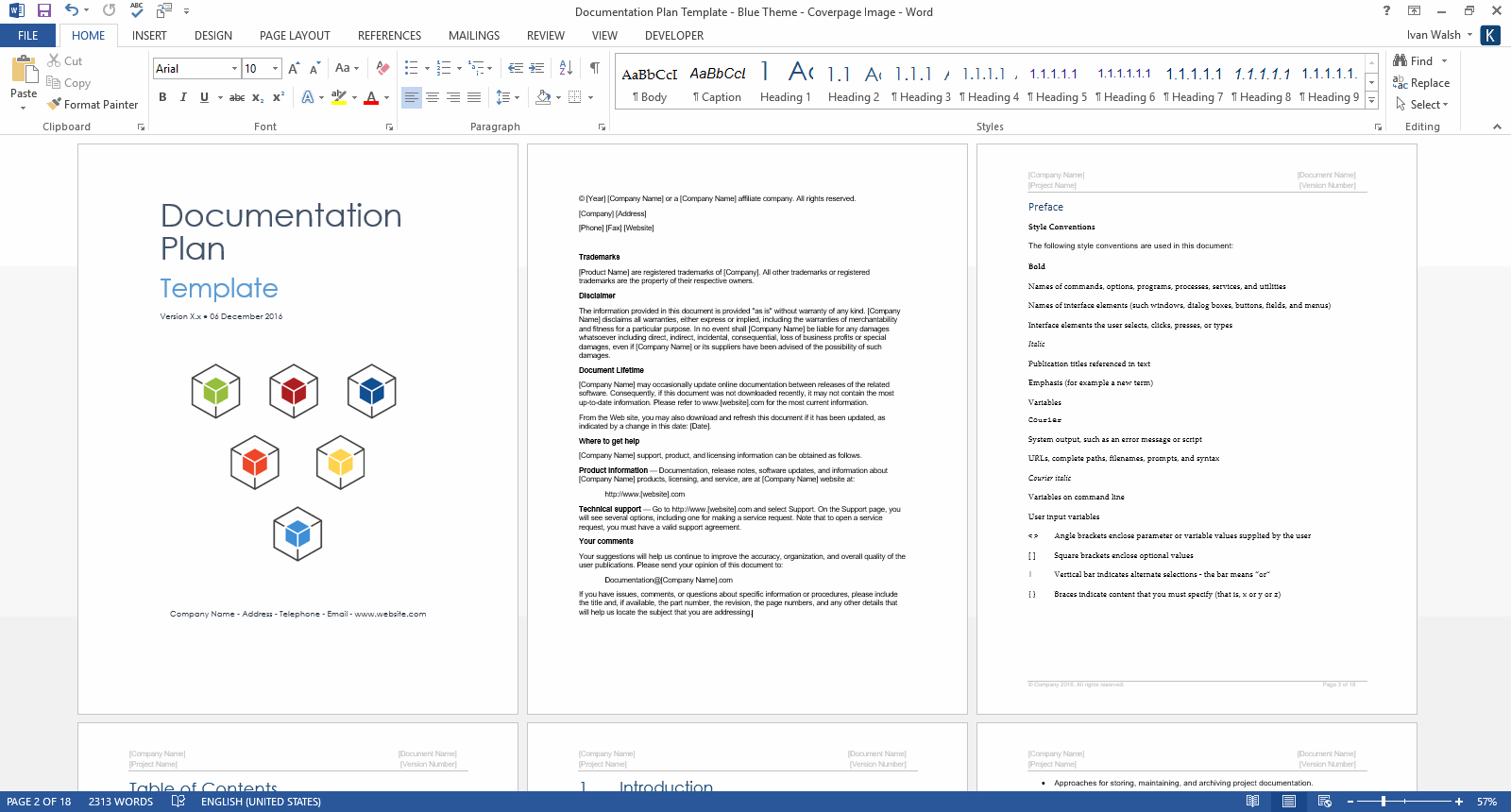In this MadCap Flare technical writing tutorial, we look at how to add meta tags to your WebHelp.
Madcap Flare: how to add meta tags to HTML5 and Web Help
You can add meta tags to your web files:
- In Project Organizer, click Targets, then open your target, for example, HTML5.
- In the Tag Editor, click Advanced.
- Click the Add meta tags to content check box.
- Enter the meta tags in the text box.
Publish and check that the meta tags are included in the output.
At Klariti, we use MadCap Flare (and Word) to write technical documents. Contact us if we can help.
Download 15 Technical Writing templates to write technical documents faster
Download Technical Writing Templates
This Technical Writing template pack includes the following documents.
- Audience Analysis – 30 pages
- Data Sheet – 2 pages
- Documentation Plan – 7 pages
- Error Message Guide – 14 pages
- Fact Sheet – 2 pages
- FAQ Template – 17 pages
- Installation Plan – 22 pages
- Product Document Plan – 14 pages
- Quick Start Guide – 14 pages
- ReadMe Template – 2 pages
- Release Notes – 17 pages
- Setup Guide – 29 pages
- System Admin Guide – 35 pages
- Troubleshooting Guide – 12 pages
- User Guides – 5 x 16 pages
Download 15 Technical Writing templates to write technical documents faster