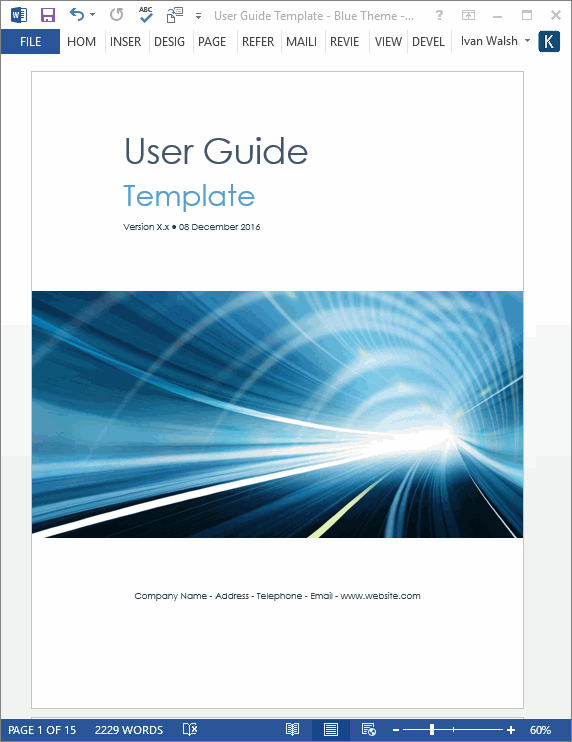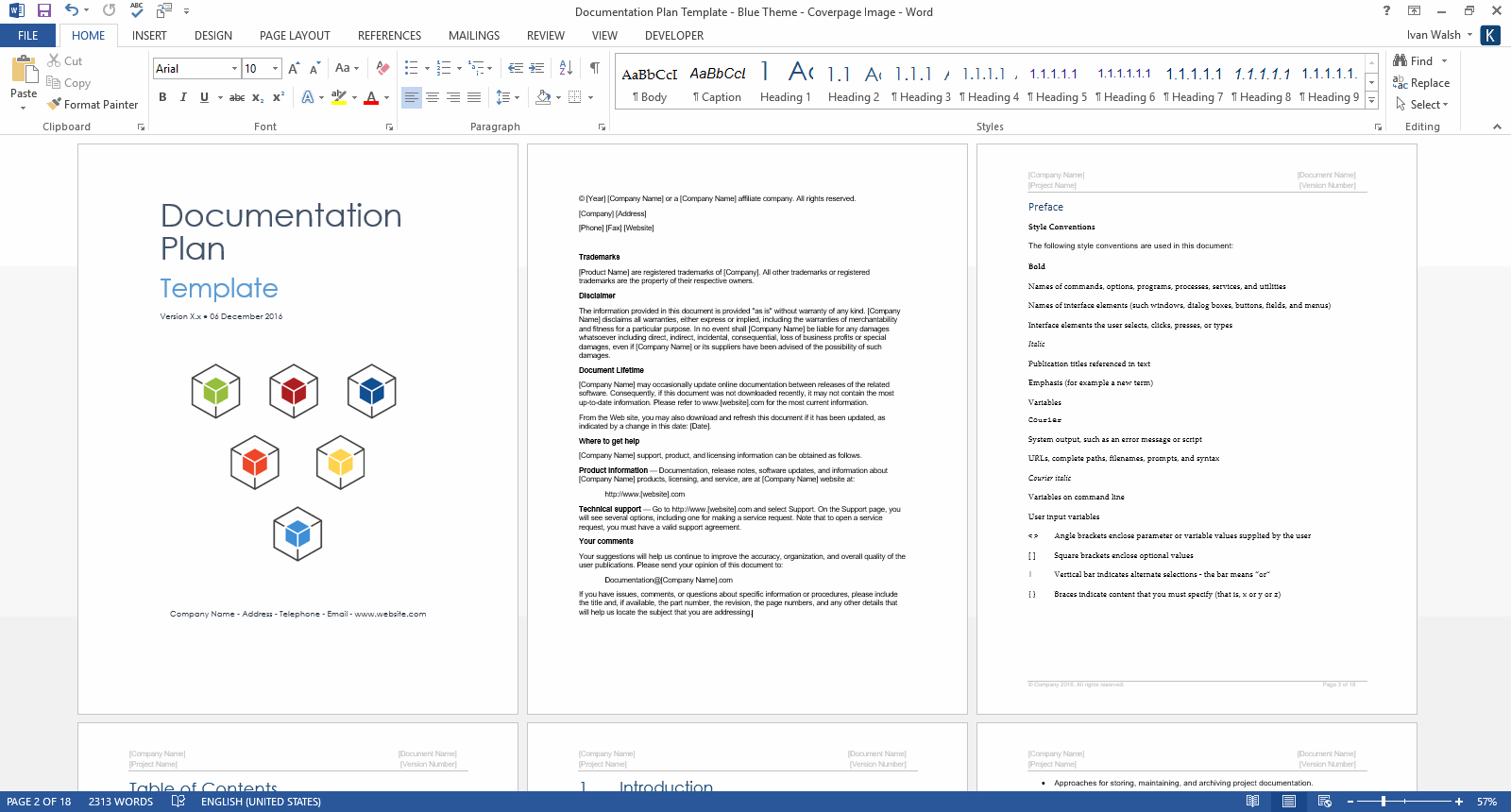In this MadCap Flare technical writing tutorial, we look at how to specify toolbar settings for WebHelp.
MadCap Flare: Specifying Toolbar Settings for WebHelp
You can specify web toolbar settings for some online outputs. This includes determining which buttons are displayed in the toolbar. You can also add custom JavaScript for the toolbar.
How to specify custom toolbar settings for Webhelp
- Open a Standard
- Select the WebHelp Toolbar
- Select the buttons you want to include in the Selected items are displayed on the right. Items that will not be included in the tool-barare displayed on the left. Use the right arrow button to move items from Available to Selected.
At Klariti, we use MadCap Flare (and Word) to write technical documents. Contact us if we can help.
Download 15 Technical Writing templates to write technical documents faster
Download Technical Writing Templates
This Technical Writing template pack includes the following documents.
- Audience Analysis – 30 pages
- Data Sheet – 2 pages
- Documentation Plan – 7 pages
- Error Message Guide – 14 pages
- Fact Sheet – 2 pages
- FAQ Template – 17 pages
- Installation Plan – 22 pages
- Product Document Plan – 14 pages
- Quick Start Guide – 14 pages
- ReadMe Template – 2 pages
- Release Notes – 17 pages
- Setup Guide – 29 pages
- System Admin Guide – 35 pages
- Troubleshooting Guide – 12 pages
- User Guides – 5 x 16 pages
Download 15 Technical Writing templates to write better technical documents faster